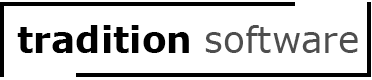|
The PROJECT tab is where you will provide information about the project your company provided equipment, labor or materials for.
Here are the things you definitely need to fill out on this tab:
1. Company: Your company or the company you are generating notices for.
2. Project Name: The name of the project you provided work for.
3. Street/Zip Code/City/State/County: The location of the project.
4. Performance began: The first day you provided equipment/service/labor/materials.
5. Job Type: private, public, federal, residential existing, or residential new.
Next, we want to define the Customer.
|